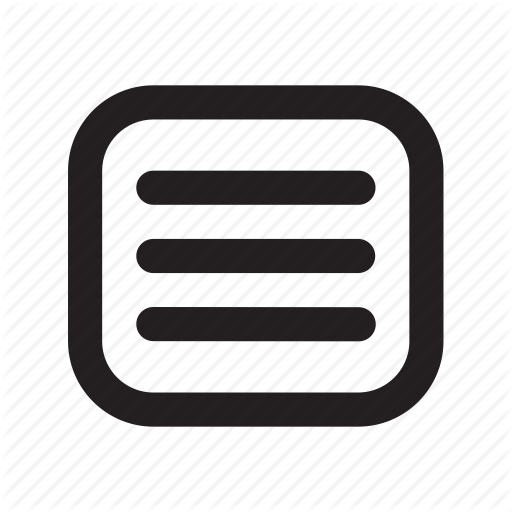How to transfer a file
A
You will receive your ACCOUNT and PASSWORD via email. You can reach the page by clicking on Reserved for Clients in the upper right hand corner or by clicking SERVICES then FTP AREA (home>SERVICES> FTP AREA).
B
B
If you prefer, you can connect through an FTP programm (e.g. Fetch, http://fetchworks.com). Below you will find a few suggestions for the correct use of File Transfer:
If you prefer, you can connect through an FTP programm (e.g. Fetch, http://fetchworks.com). Below you will find a few suggestions for the correct use of File Transfer:
- check in the your System Preferences that passive transfer is not activated (for Mac OSX, Preferences>General>Use Transfer in Passive mode (PASV);
- once you have gained access, a folder will appear. Click on this folder to insert the file you want to send. Attention please! Don’t send a file unless it is inside the folder.
C
File Naming
File names must conform to the following criteria:
- they must end with an extension (e.g. .jpg .pdf .tiff). All extensions must be written in lower case;
- the names should not be excessively long;
- there should be no spaces;
- the names should not contain accented letters, apostrophies or special characters. The only symbols permitted are the underscore “_” and the minus sign “-”;
- they should not begin with a period (.).
D
Error
In case of error, please send us an email with the error information that appears on screen so that we can quickly solve the problem. Thank you.